Airflow plugins
Plugins are external features that can be added to customize your Airflow installation. They are automatically imported upon starting your Airflow instance if they have been added to plugins folder of an Airflow project.
In this guide, you’ll learn how to add a plugin to your Airflow instance and what Airflow components can be part of a plugin.
Assumed knowledge
To get the most out of this guide, you should have an understanding of:
- Basic Airflow concepts. See Introduction to Apache Airflow.
- Airflow core components. See Airflow’s components.
- The basics of Flask. See the Flask documentation.
When to use plugins
Plugins offer a flexible way to customize your Airflow experience by building on top of existing Airflow components. For example, you can:
- Add views to your Airflow UI that display contents of the Airflow metadata database in a custom way.
- Build an application that monitors Airflow’s functioning and sends out custom alerts, for example in case of a certain number of DAGs failing in a specified time frame.
- Add a button to the task instance Details view that dynamically links to files or logs in external data tools relevant to the task.
How to create a plugin
To add a new plugin to your Airflow instance, you need to create a Python file in the plugins folder of your Airflow project. Within that file, create a class which inherits from the AirflowPlugin to define the plugin. The code snippet below defines a plugin with the name empty without any components.
The list of currently active plugins can be viewed in the Airflow UI under Admin -> Plugins. The code above creates the following entry:
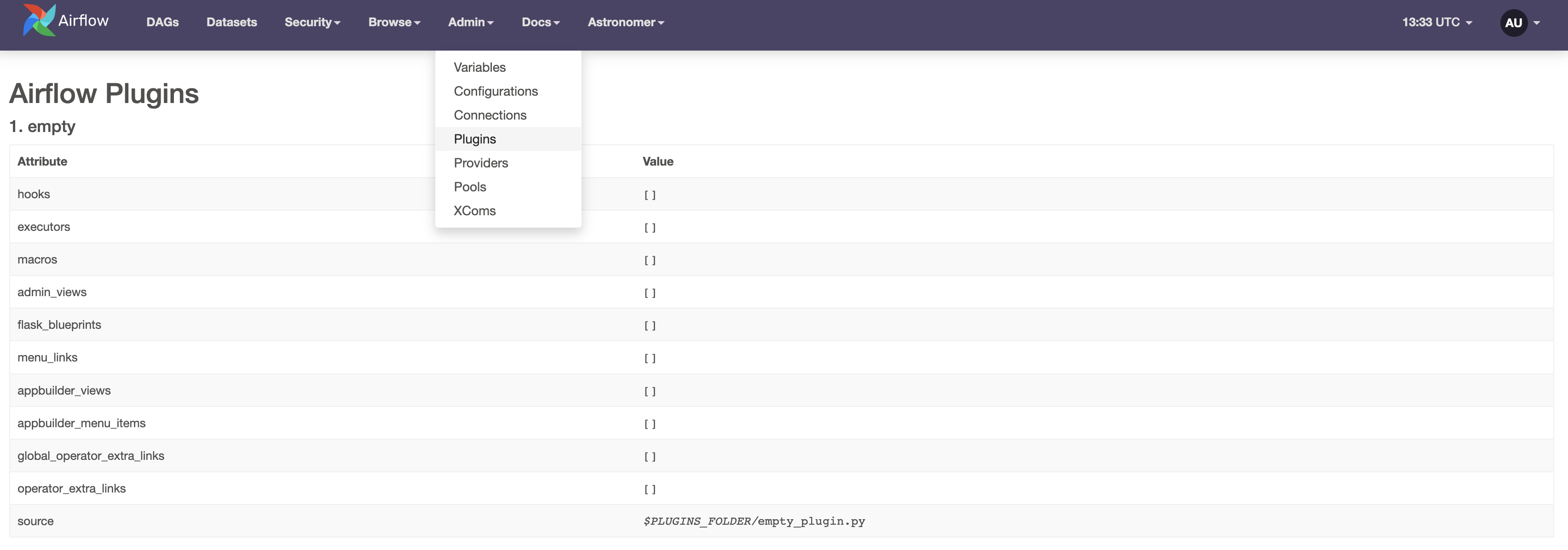
In order for changes to your plugin to be registered, you will need to restart any Airflow components (e.g. the webserver or scheduler) that use the plugin. Learn more in the official Airflow documentation on plugins.
Plugin components
Functionality is added to a plugin by adding components to the class which defines the plugin. There are 10 types of plugin components that can be added to Airflow. In this guide we will show the more commonly used components, including:
appbuilder_menu_itemsallow you to add additional sections and links to the Airflow menu.flask_blueprintsandappbuilder_viewsoffer the possibility to build a Flask project on top of Airflow.operator_extra_linksandglobal_operator_extra_linksare ways to add links to Airflow task instances.macrosexpand upon existing Jinja templates using custom functions.listenersdefine custom code to execute whenever certain events happen anywhere in your Airflow instance.
Other types of plugin components not covered in this guide include:
timetablesoffer the option to register custom timetables that define schedules which cannot be expressed in CRON. See the DAG Schedule DAGs in Airflow guide for more information and a code example.executorsadd the possibility to use a custom executor in your Airflow instance.
Before Airflow 2.0 custom operators and hooks were added as plugins. This pattern has been deprecated and custom operators and hooks can now be used simply by importing a script located in include.
Appbuilder menu items
You can update the menu at the top of the Airflow UI to contain custom tabs with links to external websites. Adding top-level menu items and adding sub-items are both supported.
If you are an Astro user, in order for the menu items to be visible to all users, the top-level menu item must be set to “Custom Menu” or one of the existing top-level menus such as “Docs” in the example below. This is done by passing the appropriate top-level menu to the category and name parameters in the menu sub-item.
The following code creates a plugin that adds two menu items.
apache_mitem_subitemis a sub-item which is added to Custom Menu. It is labeledApacheand links to the Apache homepage.cosmos_mitem_subitemis a sub-item which is added to the Docs menu. It is labeledCosmos Docsand links out to the documentation for Cosmos.
Both additional menu items are added to the app_builder_menu_items component of a plugin called Menu items plugin which is defined in the MyMenuItemsPlugin class.
The screenshots below show the additional menu items in the Airflow UI.
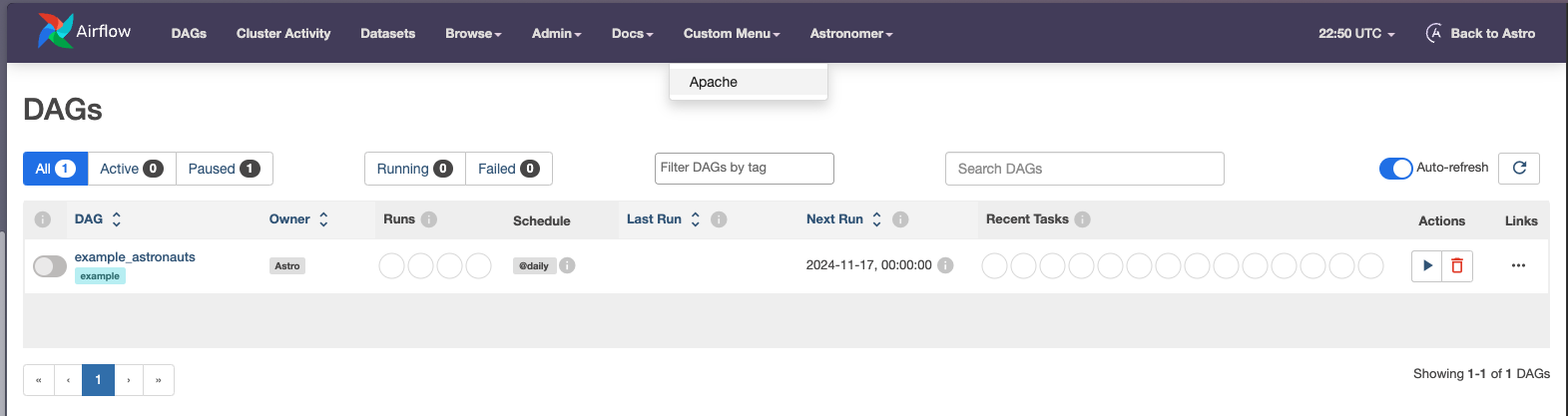
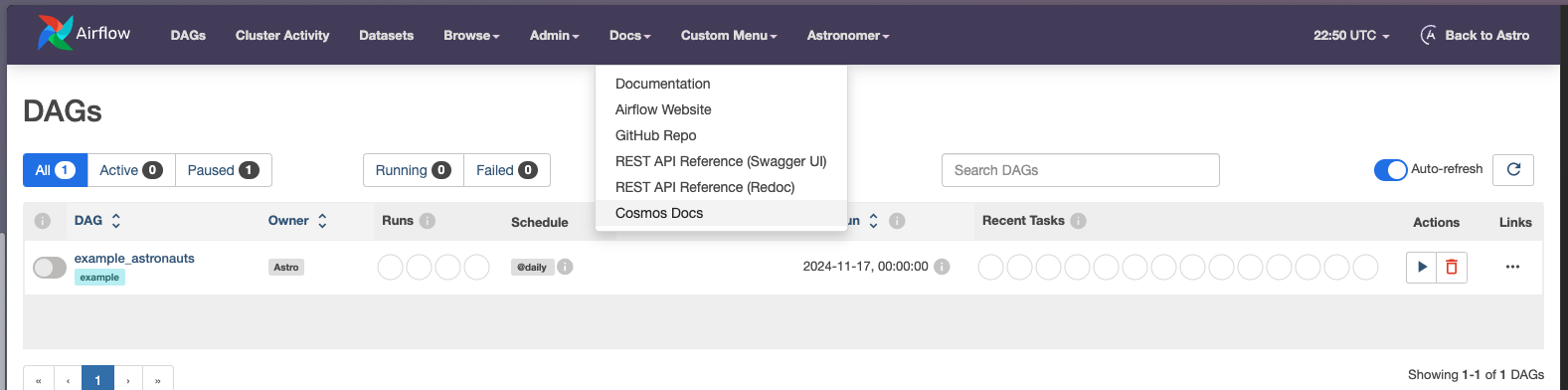
If you are not using Astro, you can create a top-level menu item with any name. For example, you can directly create a top-level menu item named “Apache” that links to the Apache homepage with the below code.
The screenshot below shows the top-level Apache menu item.
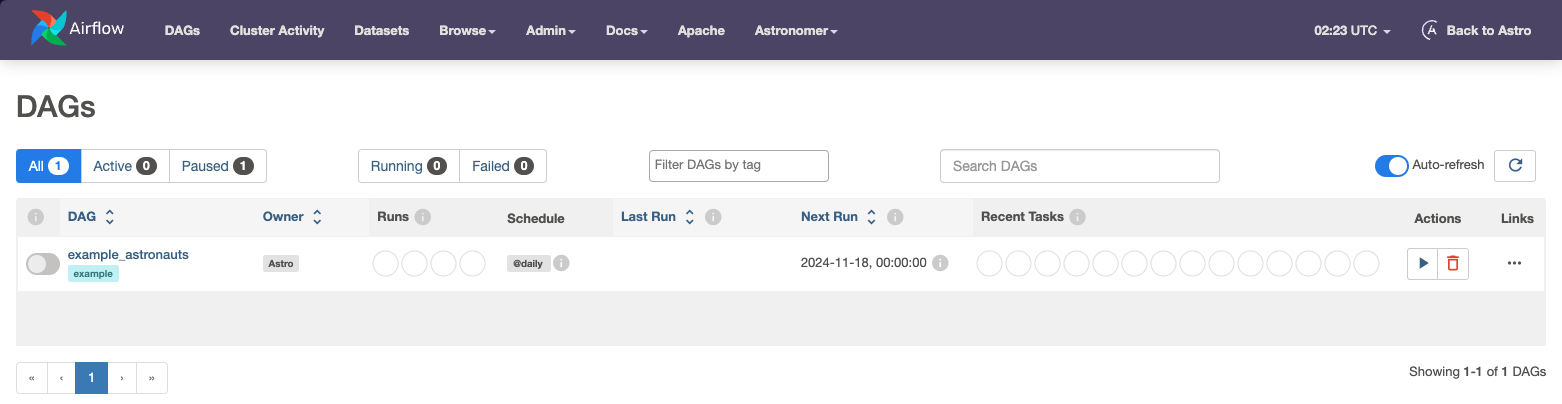
Flask Blueprints and Appbuilder views
Flask blueprints and views are plugin components that allow you to add more elaborate customization to the Airflow UI. A Flask blueprint functions as an organizational tool to group related views and supporting code while Flask views render webpages from html templates.
To learn more check out the Blueprints and Views tutorial in the official Flask documentation.
You can add a view to render a simple templated HTML file on top of the Airflow UI by following the steps below. The code also includes an additional example of creating an Appbuilder menu item (similar to the Cosmos Docs example) that can be accessed from the same top-level “Custom Menu” as the Appbuilder view.
-
Create a folder within the
pluginsdirectory calledtemplates. -
Within that folder create a HTML file called
test.htmland copy the following code into it: -
In the
pluginsdirectory, add a Python file calledmy_first_view_plugin.py. Copy the code below. If you are using Astro, different code is required depending on whether your Airflow version is < 2.10 or >= 2.10.
Airflow Above 2 10
Airflow Below 2 10
- Start your Airflow instance using
astro dev startorastro dev restartif you were already running Airflow.
This plugin will add a top-level menu item called Custom Menu which contains the sub-items Custom Plugins and Google.
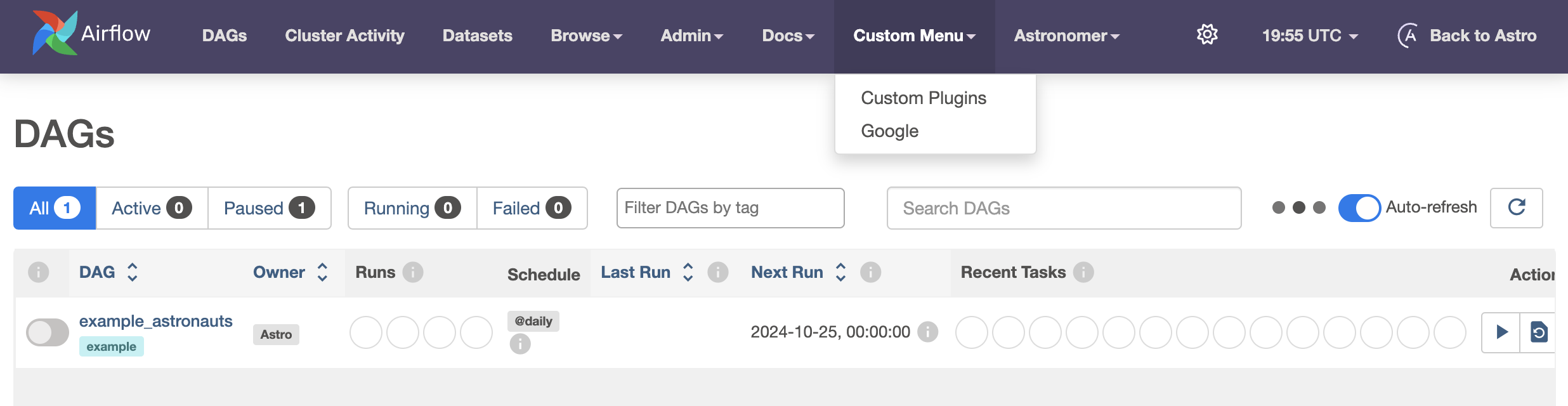
By clicking on Custom Plugins you can access the Flask View that was defined as my_view. It shows the HTML template (test.html) rendered with the provided content.

Clicking on Google will take you to the url https://www.google.com similar to the Cosmos Docs example in the previous Appbuilder menu items section.
If you want to use custom menu items in an Airflow environment hosted on Astro, you must make sure to give your plugin the necessary permissions. To do this with Appbuilder views, use the @has_access decorator to give your BaseView method the ACTION_CAN_ACCESS_MENU permission on the “Custom Menu” resource (defined by CUSTOM_ASTRO_RESOURCE variable). The “Custom Menu” resource is registered in the Airflow Security Manager by Astronomer to allow users to create custom menu items.
Airflow environments hosted on Astro must have “Custom Menu” or one of the existing top-level menu items such as “Docs”, “Browse”, or “Astronomer” passed as the category and name value in their menu sub-items for both Appbuilder views and menu items. This is because the category and name values must match a permission in the Airflow Security Manager. With “Custom Menu” as the category and name values, the menu item will be mapped to the existing “Custom Menu” resource in the Airflow Security Manager. The Airflow Security Manager also contains resources for “Docs”, “Browse”, and “Astronomer”. Therefore, these values can also be passed to category and name. If a different value is passed to category and name, no users besides the Workspace Owner will be able to see the custom plugin since a corresponding resource would not exist in the Airflow Security Manager, and the appropriate permissions will not be mapped to the menu sub-items.
The code to add the view is different for Airflow < 2.10 since there is a bug with the label field for views in those versions. As a workaround, we do not pass the name attribute to the view. Airflow checks for that name attribute to decide whether it should use appbuilder.add_view method or appbuilder.add_view_no_menu. Because we don’t pass name, it creates a view with “No menu”.
Now we create a “menu item” my_mitem with the label “Custom Plugins” and add an explicit link to the view created with “No menu”. To get the correct link, we use the following code:
And then pass it like this:
The bug is fixed in Airflow 2.10. Therefore, we can directly pass the name argument to my_view_package. Since name is used, Airflow will directly call appbuilder.add_view for my_view_package. Therefore, we do not have a separate my_mitem definition like we do in Airflow < 2.10.
Operator extra links
Operator extra links are additional buttons with links that can be added to specific operators. They can be defined as Python classes derived from the BaseOperatorLink class. The example below shows how to create a new operator extra link MyLink that is applied to MyOperator1 and MyOperator2. The operator extra link is registered with the MyAirflowPlugin by adding it its operator_extra_links list.
The screenshot below shows an operator extra link called “HTTP cat” that was added to the custom CatHttpOperator. For more instructions, see this step-by-step tutorial on how to add operator extra links.
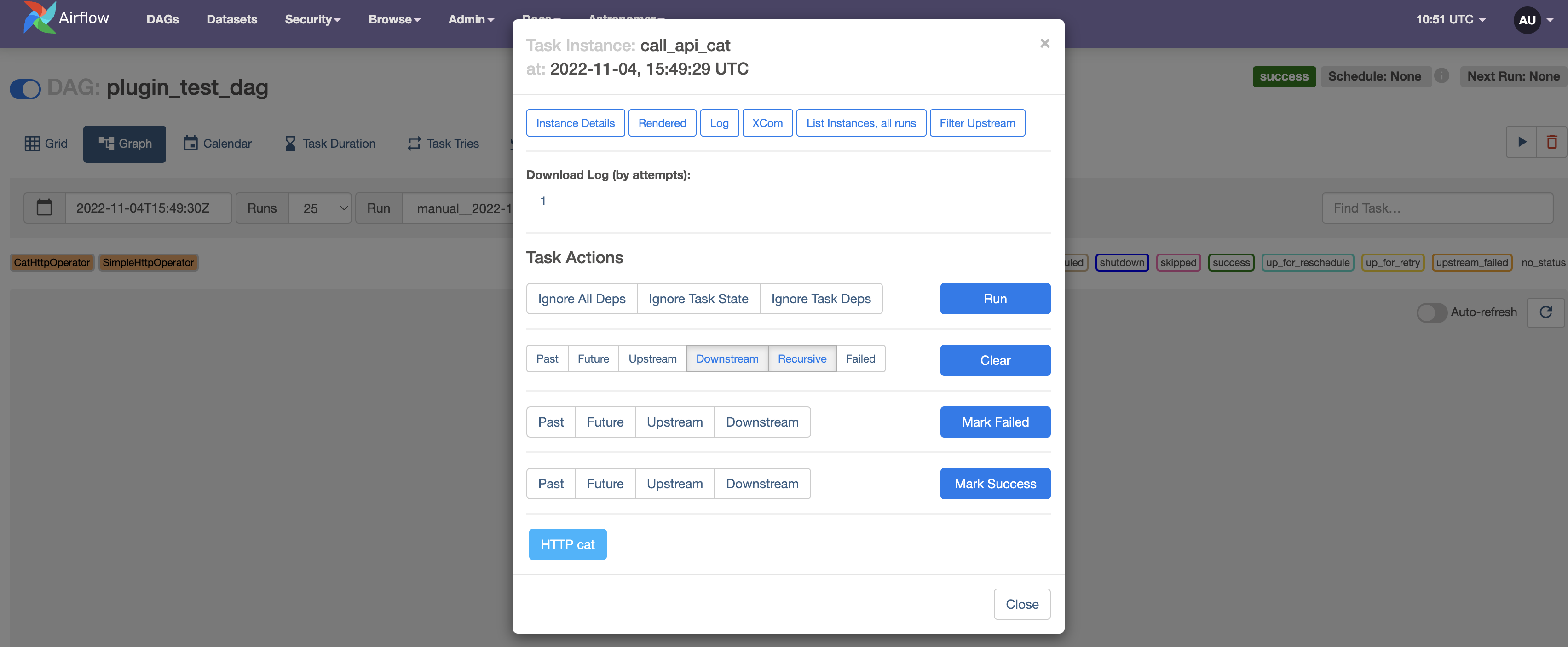
Global operator extra links
Global operator extra links are additional buttons with links that will be added to every operator. This example adds a button named Airflow docs to all operators that links out to the Airflow documentation.
You can access the button on task instances in both the Graph and Grid views.
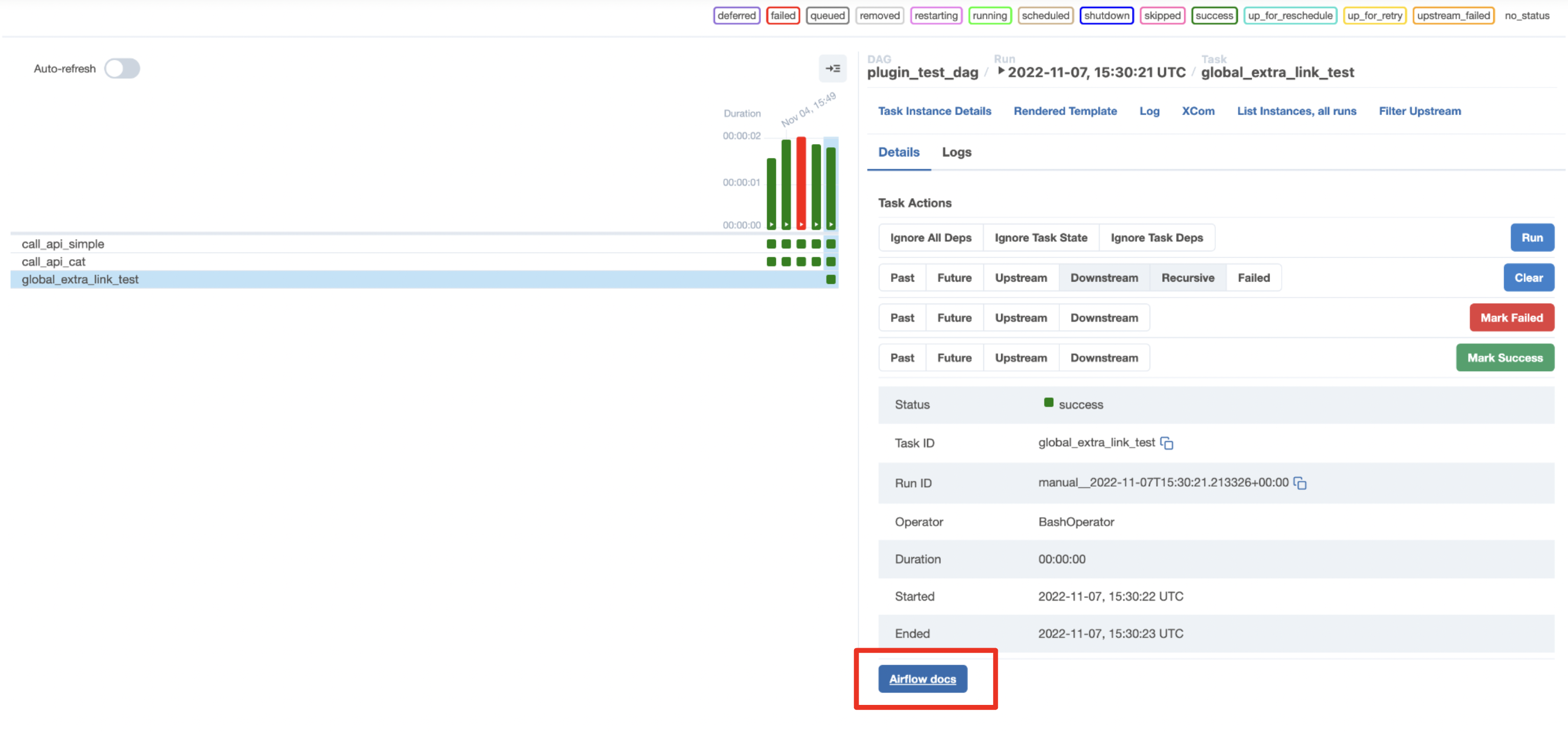
Macros
In Airflow you can define custom macros which can be accessed using Jinja templating. Macros can be added at the DAG level by defining them in the DAG parameter user_defined_macros as shown in Using Airflow templates. If you want to make macros available to your whole Airflow instance you can register them as a plugin.
Common use cases for custom macros include:
- Injecting dynamic datetime objects into DAG code in formats not available in pre-defined macros. For example, converting the
{{ ts }}predefined macro, which provides the logical date of the DAG as a timestamp fromYYYY-MM-DDThh:mm:ss+00:00tohh:mm. - Injecting dynamic arguments into DAG code based on Python logic. For example, passing a different argument to a function on weekdays versus the weekend.
- Injecting dynamic arguments into DAG code based on XCom values. For example, using a different target blob storage depending on how many files will be ingested, a count determined and pushed to XCom by an upstream task.
The code above creates a macro that returns a random number between 0 and 1000. It can be referenced using Jinja templating in any templateable parameter of any operator. The code snippet below shows how the macro can be used within the bash_command parameter of the BashOperator to print out a random number.
Airflow listeners
Airflow listeners allow you to execute custom code when certain events occur anywhere in your Airflow instance, for example whenever any DAG run fails or an update to any dataset is detected.
Listeners execute based on the event they are waiting for and are not attached to a task or DAG. This is in contrast to Airflow callbacks which are attached to a specific DAG or (set of) task(s) or Airflow dataset consumer DAGs that only execute when a specific (set of) dataset(s) is updated. While the listener itself will execute any time its event occurs, you can use conditional logic to determine whether or not to execute the code within the listener. For example, you can use a listener to send a Slack notification when a DAG run fails, but only if the DAG run was not manually triggered.
You can create a listener using the @hookimpl decorator on functions defined with the same name and parameters as listed in the listeners spec source code.
For example, the @hookspec of the on_task_instance_failed function is:
In order to create a listener that executes whenever any task instance fails in your whole Airflow environment, you need to define a function called on_task_instance_failed that takes three parameters: previous_state, task_instance and session. Then, you decorate it with @hookimpl.
The listener file can then be registered as a plugin by adding it to the listeners component of the plugin class.
To see a full example of how to create and register a listener, check out the Use a listener to send a Slack notification when a Dataset is updated tutorial.