Astro IDE
Ship pipelines 10x faster.
Author, test, and release production-ready DAGs from your browser with context-aware AI, zero local setup, and one-click deploys to Astro.
With Astro IDE, data engineering teams ship 10x faster.
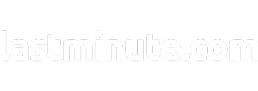
I love how simple it is to turn natural language into working DAGs, with an experience that feels clear and intuitive. For teams running on Astro, the IDE is the perfect companion, making pipeline development faster and more reliable.
Fabio Barbazza
Data Engineer, lastminute.com
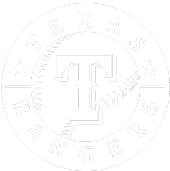
The AI built into Astro IDE is a great partner – it helps us catch mistakes and speeds up DAG development in ways that surprise us.
Oliver Dykstra
Data Engineer, Texas Rangers
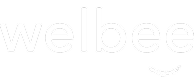
Compared to generic AI tools, Astro IDE was miles ahead, with a deeper understanding of Airflow and the ability to ask the right questions. Even with our most complex DAGs, it was able to explain, transform, and adapt them with ease.
Tim Handley
Chief Product & Technology Officer, Welbee

With Astro IDE, development that used to take us an hour now takes just 15 minutes. It’s dramatically accelerating how quickly we can build and test new data pipelines.
Javier Jimenez Gil
Data Engineer, SEAT
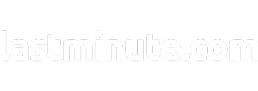
I love how simple it is to turn natural language into working DAGs, with an experience that feels clear and intuitive. For teams running on Astro, the IDE is the perfect companion, making pipeline development faster and more reliable.
Fabio Barbazza
Data Engineer, lastminute.com
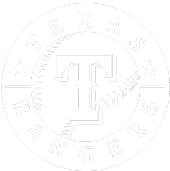
The AI built into Astro IDE is a great partner – it helps us catch mistakes and speeds up DAG development in ways that surprise us.
Oliver Dykstra
Data Engineer, Texas Rangers
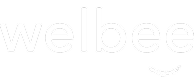
Compared to generic AI tools, Astro IDE was miles ahead, with a deeper understanding of Airflow and the ability to ask the right questions. Even with our most complex DAGs, it was able to explain, transform, and adapt them with ease.
Tim Handley
Chief Product & Technology Officer, Welbee

With Astro IDE, development that used to take us an hour now takes just 15 minutes. It’s dramatically accelerating how quickly we can build and test new data pipelines.
Javier Jimenez Gil
Data Engineer, SEAT
AI that speaks data pipelines.
General-purpose AI coding assistants guess and often guess wrong. The Astro IDE knows your data stack. It understands your repo, your Airflow version(s), and the operators you use so suggestions land as runnable DAGs.
Before

- Outdated parameters
- Use of deprecated operators
- No best practices
- Generic code
After Astro ide

- Pythonic decorator syntax
- Latest Airflow & provider versions
- Modular code structure
-
Knows your data warehouse
and DAG writing patterns
Deep research for your data platform.
Get instant answers about available datasets, lineage, schemas, and dependencies, all grounded in your actual data platform.
In-browser editor with AI pair programmer.
Zero setup. Build with an Airflow-native AI that codes DAGs the right way: version-smart and tuned to your patterns.
Production-parity testing with zero setup.
Spin up ephemeral environments to test and validate DAGs. No local containers required.
Development to production
in a few clicks.
Commit code from the Astro IDE and/or one-click
deploy to Astro.
The knowledge layer of your data platform
Astro's Build, Run, and Observe layers continuously strengthen each other, creating a self-improving foundation. This shared context is captured in Astro AI, grounding every suggestion and action in the reality of your data platform.

Common Use Cases
Frequently Asked Questions
Does this replace my editor?
No. Keep your editor for general dev. Use Astro IDE for the Airflow‑specific path from prompt → test → deploy.
Can I run tests without local Docker?
Yes. Ephemeral, production‑like environments run in the cloud from your browser.
How are you protecting my data when using AI in the product?
We follow strict data privacy and security practices. Find the Astro IDE Security and Data Privacy briefing in the Astronomer Trust Center.
Can everyone use the Astro IDE?
Certain features are accessible by workspace role:
Workspace Members: View the Astro IDE in read-only mode
Workspace Authors: Include all Member permissions, plus can prompt Astro AI and write to projects in Astro IDE
Workspace Operators and above: Include all Author permissions, plus can start test deployments
How does pricing work?
During public preview, every Astro Organization will have a credit of $10/month that is automatically applied to the usage of Astro AI. Then prompt tokens (input) are $3.75/million tokens, and response tokens (output) are $18.75/million tokens.
Separately, ephemeral test deployments that underpin in-browser DAG testing are priced as a 'Small Deployment' on your relevant plan. Deployments start at $0.35/hr for the Developer plan. Test deployment timeout, the amount of idle time before an ephemeral test deployment is automatically stopped, is a configurable setting.
10x your data engineering productivity.
Try Astro IDE today and see how much faster pipeline development can be.



