Use the KubernetesPodOperator
The KubernetesPodOperator (KPO) runs a Docker image in a dedicated Kubernetes Pod. By abstracting calls to the Kubernetes API, the KubernetesPodOperator lets you start and run Pods from Airflow using DAG code.
In this guide, you’ll learn:
- The requirements for running the KubernetesPodOperator.
- When to use the KubernetesPodOperator.
- How to configure the KubernetesPodOperator.
- The differences between the KubernetesPodOperator and the Kubernetes executor.
You’ll also learn how to use the KubernetesPodOperator to run a task in a language other than Python, how to use the KubernetesPodOperator with XComs, and how to launch a Pod in a remote AWS EKS Cluster.
On Astro, all of the infrastructure required to run the KubernetesPodOperator is hosted by Astronomer and managed automatically. Therefore, some of the use cases on this page might be simplified if you’re running the KubernetesPodOperator on Astro. See Run the KubernetesPodOperator on Astro to learn more.
Other ways to learn
There are multiple resources for learning about this topic. See also:
- Astronomer Academy: Airflow: The KubernetesPodOperator module.
- Webinar: Running Airflow Tasks in Isolated Environments.
Assumed knowledge
To get the most out of this guide, you should have an understanding of:
- Airflow operators. See Operators 101.
- Kubernetes basics. See the Kubernetes Documentation.
Prerequisites
To use the KubernetesPodOperator you need to install the Kubernetes provider package. To install it with pip, run:
If you use the Astro CLI, you can alternatively install the package by adding the following line to your Astro project:
Review the Airflow Kubernetes provider Documentation to make sure you install the correct version of the provider package for your version of Airflow.
You also need an existing Kubernetes cluster to connect to. This is commonly the same cluster that Airflow is running on, but it doesn’t have to be.
You don’t need to use the Kubernetes executor to use the KubernetesPodOperator. You can choose one of the following executors:
- Local executor
- LocalKubernetes executor
- Celery executor
- Kubernetes executor
- CeleryKubernetes executor
On Astro, the infrastructure needed to run the KubernetesPodOperator with the Celery executor is included with all clusters by default. For more information, see Run the KubernetesPodOperator on Astro.
Run the KubernetesPodOperator locally
Setting up your local environment to use the KubernetesPodOperator can help you avoid time consuming deployments to remote environments.
Use the steps below to quickly set up a local environment for the KubernetesPodOperator using the Astro CLI. Alternatively, you can use the Helm Chart for Apache Airflow to run open source Airflow within a local Kubernetes cluster. See Getting Started With the Official Airflow Helm Chart.
Step 1: Set up Kubernetes
Windows And Mac
The latest versions of Docker for Windows and Mac let you run a single node Kubernetes cluster locally. If you are using Windows, see Setting Up Docker for Windows and WSL to Work Flawlessly. If you are using Mac, see Docker Desktop for Mac user manual. It isn’t necessary to install Docker Compose.
-
Open Docker and go to Settings > Kubernetes.
-
Select the
Enable Kubernetescheckbox. -
Click Apply and Restart.
-
Click Install in the Kubernetes Cluster Installation dialog.
Docker restarts and the status indicator changes to green to indicate Kubernetes is running.
Linux
-
Install Microk8s. See Microk8s.
-
Run
microk8s.startto start Kubernetes.
Step 2: Update the kubeconfig file
Windows And Mac
-
Use the following commands to copy the
docker-desktopcontext from the Kubernetes configuration file and save it as a separate file in the/include/.kube/folder in your Astro project. Theconfigfile contains all the information the KubernetesPodOperator uses to connect to your cluster.After running these commands, you will find a
configfile in the/include/.kube/folder of your Astro project which resembles this example: -
If you have issues connecting, check the server configuration in the
kubeconfigfile. Ifserver: https://localhost:6445is present, change toserver: https://kubernetes.docker.internal:6443to identify the localhost running Kubernetes Pods. If this doesn’t work, tryserver: https://host.docker.internal:6445. -
(Optional) Add the
.kubefolder to.gitignoreif your Astro project is hosted in a GitHub repository and you want to prevent the file from being tracked by your version control tool. -
(Optional) Add the
.kubefolder to.dockerignoreto exclude it from the Docker image.
Linux
In a .kube folder in your Astro project, create a config file with:
Step 3: Create Kubernetes Connection in the Airflow UI
To run a Kubernetes pod locally, you can use the following .json template to create a .json connection string that you can then use to create a Kubernetes connection via the local Airflow UI. First, edit the template with the values you gathered in the previous step:
Then, run astro dev start with the Astro CLI to spin up a local Airflow environment. Once your environment has been created, open up the connection management UI, and create a new connection of the Kubernetes Cluster Connection type. Within the connection creation menu, copy the .json file you created using the above template into the Kube config (JSON format) field, and save the connection with the connection id k8s_conn. If you’d like to use another connection id, make sure to alter the following example DAG code.
Step 4: Run your container
To use the KubernetesPodOperator, you must define the configuration of each task and the Kubernetes Pod in which it runs, including its namespace and Docker image.
This example DAG runs a hello-world Docker image using the k8s_conn connection you defined in the previous step to run it on your local Kubernetes cluster.
Step 4: View Kubernetes logs
(Optional) Use the kubectl command line tool to review the logs for any Pods that were created by the operator for issues and help with troubleshooting. If you haven’t installed the kubectl command line tool, see Install Tools.
Windows And Mac
Run kubectl get pods -n $namespace or kubectl logs {pod_name} -n $namespace to examine the logs for the Pod that just ran. By default, docker-for-desktop runs Pods in the default namespace.
Linux
Run microk8s.kubectl get pods -n $namespace or microk8s.kubectl logs {pod_name} -n $namespace to examine the logs for the pod that just ran. By default, microk8s runs pods in the default namespace.
When to use the KubernetesPodOperator
The KubernetesPodOperator runs any Docker image provided to it. Frequent use cases are:
- Running a task in a language other than Python. This guide includes an example of how to run a Haskell script with the KubernetesPodOperator.
- Having full control over how much compute resources and memory a single task can use.
- Executing tasks in a separate environment with individual packages and dependencies.
- Running tasks that use a version of Python not supported by your Airflow environment.
- Running tasks with specific Node (a virtual or physical machine in Kubernetes) constraints, such as only running on Nodes located in the European Union.
A comparison of the KubernetesPodOperator and the Kubernetes executor
Executors determine how your Airflow tasks are executed. The Kubernetes executor and the KubernetesPodOperator both dynamically launch and terminate Pods to run Airflow tasks. As the name suggests, the Kubernetes executor affects how all tasks in an Airflow instance are executed. The KubernetesPodOperator launches only its own task in a Kubernetes Pod with its own configuration. It does not affect any other tasks in the Airflow instance. To configure the Kubernetes executor, see Kubernetes Executor.
The following are the primary differences between the KubernetesPodOperator and the Kubernetes executor:
- The KubernetesPodOperator requires a Docker image to be specified, while the Kubernetes executor doesn’t.
- The KubernetesPodOperator defines one isolated Airflow task. In contrast, the Kubernetes executor is implemented at the configuration level of the Airflow instance, which means all tasks run in their own Kubernetes Pod. This might be desired in some use cases that require auto-scaling, but it’s not ideal for environments with a high volume of shorter running tasks.
- In comparison to the KubernetesPodOperator, the Kubernetes executor has less abstraction over Pod configuration. All task-level configurations have to be passed to the executor as a dictionary using the
BaseOperator'sexecutor_configargument, which is available to all operators. - If a custom Docker image is passed to the Kubernetes executor’s
basecontainer by providing it to either thepod_template_fileor thepod_overridekey in the dictionary for theexecutor_configargument, Airflow must be installed or the task will not run. A possible reason for customizing this Docker image would be to run a task in an environment with different versions of packages than other tasks running in your Airflow instance. This is not the case with the KubernetesPodOperator, which can run any valid Docker image.
Both the KubernetesPodOperator and the Kubernetes executor can use the Kubernetes API to create Pods for running tasks. Typically, the KubernetesPodOperator is ideal for controlling the environment in which the task runs, while the Kubernetes executor is ideal for controlling resource optimization. It’s common to use both the Kubernetes executor and the KubernetesPodOperator in the same Airflow environment, where all tasks need to run on Kubernetes but only some tasks require additional environment configurations.
How to configure the KubernetesPodOperator
The KubernetesPodOperator launches any valid Docker image provided to it in a dedicated Kubernetes Pod on a Kubernetes cluster. The KubernetesPodOperator supports arguments for some of the most common Pod settings. For advanced use cases, you can specify a Pod template file that supports all possible Pod settings.
The KubernetesPodOperator can be instantiated like any other operator within the context of a DAG.
Required arguments
task_id: A unique string identifying the task within Airflow.namespace: The namespace within your Kubernetes cluster to which the new Pod is assigned.name: The name of the Pod being created. This name must be unique for each Pod within a namespace.image: The Docker image to launch. Images from hub.docker.com can be passed with just the image name, but you must provide the full URL for custom repositories.
Optional arguments
-
random_name_suffix: Generates a random suffix for the Pod name if set toTrue. Avoids naming conflicts when running a large number of Pods. -
labels: A list of key and value pairs which can be used to logically group decoupled objects together. -
ports: Ports for the Pod. -
reattach_on_restart: Defines how to handle losing the worker while the Pod is running. When set toTrue, the existing Pod reattaches to the worker on the next try. When set toFalse, a new Pod will be created for each try. The default isTrue. -
is_delete_operator_pod: Determines whether to delete the Pod when it reaches its final state or when the execution is interrupted. The default isTrue. -
get_logs: Determines whether to use thestdoutof the container as task-logs to the Airflow logging system. -
log_events_on_failure: Determines whether events are logged in case the Pod fails. The default isFalse. -
env_vars: A dictionary of environment variables for the Pod. -
container_resources: Ak8s.V1ResourceRequirementsobject containing the resource requests and/or limits for the Pod.See the Kubernetes Documentation on Resource Management for Pods and Containers for more information.
Astronomer customers can set default resource requests and limits for all KPO tasks in their deployment settings, see Configure Kubernetes Pod resources. Setting the container_resources argument in the KPO task will override the default settings. Note that using ephemeral-storage for Astro Hosted is currently in Public Preview.
volumes: A list ofk8s.V1Volumes, see also this Kubernetes example DAG.affinityandtolerations: Dictionaries of rules for Pod to Node assignments. Like thevolumesparameter, these also require ak8sobject.pod_template_file: The path to a Pod template file.full_pod_spec: A complete Pod configuration formatted as a Pythonk8sobject.
You can also use many other arguments to configure the Pod and pass information to the Docker image. For a list of the available KubernetesPodOperator arguments, see the KubernetesPodOperator source code.
The following KubernetesPodOperator arguments can be used with Jinja templates: image, cmds, arguments, env_vars, labels, config_file, pod_template_file, and namespace.
Configure a Kubernetes connection
If you leave in_cluster=True, you only need to specify the KubernetesPodOperator’s namespace argument to establish a connection with your Kubernetes cluster. The Pod specified by the KubernetesPodOperator runs on the same Kubernetes cluster as your Airflow instance.
If you are not running Airflow on Kubernetes, or want to send the Pod to a different cluster than the one currently hosting your Airflow instance, you can create a Kubernetes Cluster connection which uses the Kubernetes hook to connect to the Kubernetes API of a different Kubernetes cluster. This connection can be passed to the KubernetesPodOperator using the kubernetes_conn_id argument and requires the following components to work:
- A
KubeConfigfile, provided as either a path to the file or in JSON format. - The cluster context from the provided
KubeConfigfile.
The following image shows how to set up a Kubernetes cluster connection in the Airflow UI.
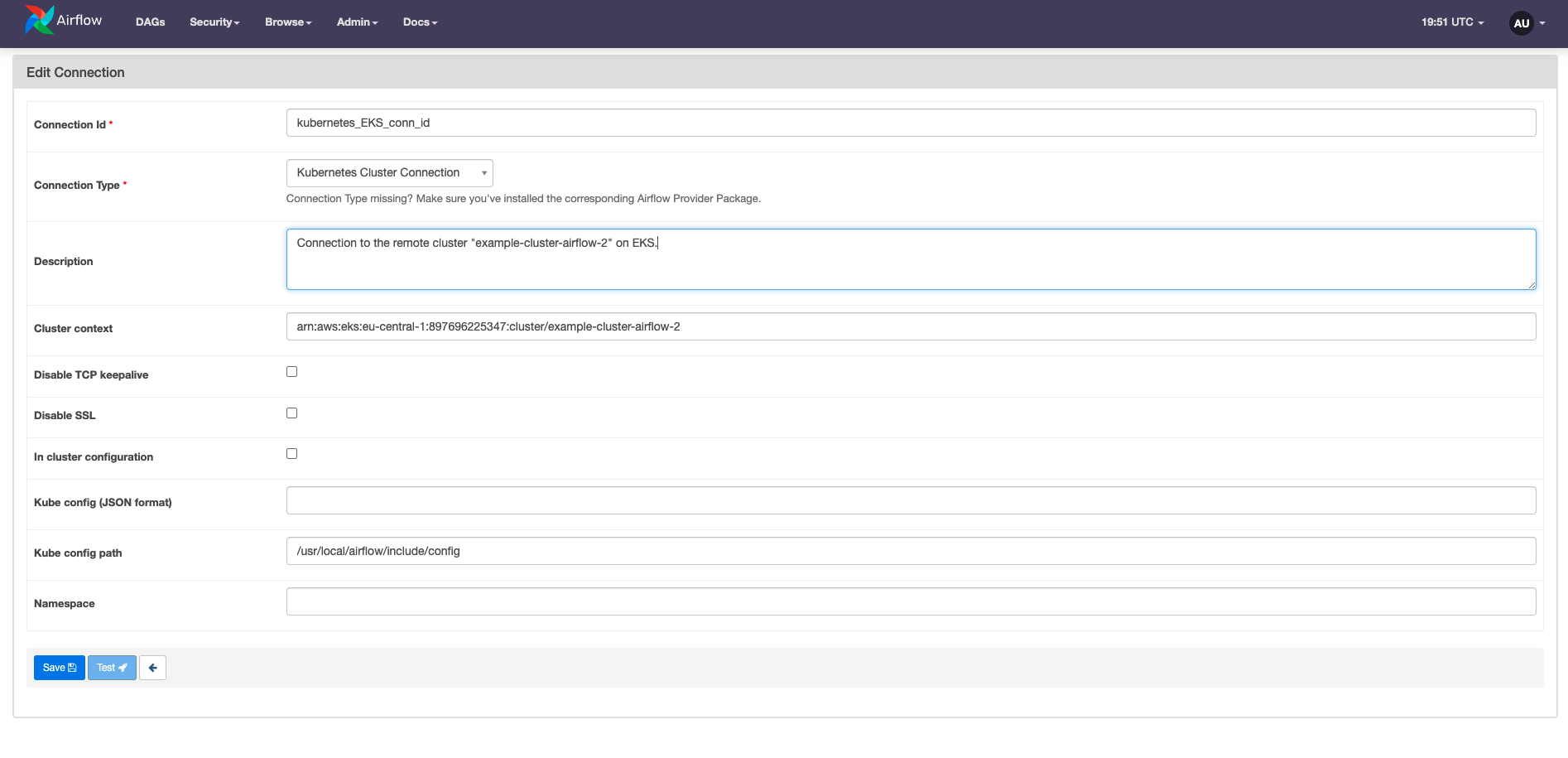
The components of the connection can also be set or overwritten at the task level by using the arguments config_file (to specify the path to the KubeConfig file) and cluster_context. Setting these parameters in airflow.cfg has been deprecated.
Launching Pods in external clusters
If some of your tasks require specific resources such as a GPU, you might want to run them in a different cluster than your Airflow instance.
The way that you connect to an external cluster will vary based on where your cluster is hosted and where your Airflow environment is hosted, but generally the following conditions must be met to launch a Pod in an external cluster:
- Your Airflow environment must have a network connection to the external cluster
- Your Airflow environment must have permissions to spin up Pods in the external cluster
- Your cluster configuration must be passed to your KubernetesPodOperator tasks either through a task-level configuration or a Kubernetes connection
See the Astro documentation for a more detailed example of how to configure a KubernetesPodOperator task to launch a Pod in an external EKS cluster.
Use the @task.kubernetes decorator
The @task.kubernetes decorator provides an alternative to the traditional KubernetesPodOperator when you run Python scripts in a separate Kubernetes Pod. The Docker image provided to the @task.kubernetes decorator must support executing Python scripts.
Like regular @task decorated functions, XComs can be passed to the Python script running in the dedicated Kubernetes pod. If do_xcom_push is set to True in the decorator parameters, the value returned by the decorated function is pushed to XCom. You can learn more about decorators in the Introduction to Airflow decorators guide.
Astronomer recommends using the @task.kubernetes decorator instead of the KubernetesPodOperator when using XCom with Python scripts in a dedicated Kubernetes pod.
Example: Use the KubernetesPodOperator to run a script in another language
A frequent use case for the KubernetesPodOperator is running a task in a language other than Python. To do this, you build a custom Docker image containing the script.
In the following example, the Haskell script runs and the value NAME_TO_GREET is printed on the console:
The Dockerfile creates the necessary environment to run the script and then executes it with a CMD command:
After making the Docker image available, it can be run from the KubernetesPodOperator with the image argument. The following example DAG showcases a variety of arguments of the KubernetesPodOperator, including how to pass NAME_TO_GREET to the Haskell code.
Example: Use the KubernetesPodOperator with XComs
XCom is a commonly used Airflow feature for passing small amounts of data between tasks. You can use the KubernetesPodOperator to both receive values stored in XCom and push values to XCom.
The following example DAG shows an ETL pipeline with an extract_data task that runs a query on a database and returns a value. The TaskFlow API automatically pushes the return value to XComs.
The transform task is a KubernetesPodOperator which requires that the XCom data is pushed from the upstream task before it, and then launches an image created with the following Dockerfile:
When using XComs with the KubernetesPodOperator, you must create the file airflow/xcom/return.json in your Docker container (ideally from within your Dockerfile), because Airflow can only look for XComs to pull at that specific location. IN the following example, the Docker image contains a simple Python script to multiply an environment variable by 23, package the result into JSON, and then write that JSON to the correct file to be retrieved as an XCom. The XComs from the KubernetesPodOperator are pushed only if the task is marked successful.
The load_data task pulls the XCom returned from the transform task and prints it to the console.
The full DAG code is provided in the following example. To avoid task failure, turn on do_xcom_push after you create the airflow/xcom/return.json within the Docker container run by the KubernetesPodOperator.