Run your first dag with GitHub Actions
Astro is the industry’s leading managed service for Apache Airflow®. To quickly learn how Astro works, follow the steps in this quickstart to create an Airflow environment and run your first dag with GitHub Actions.
Specifically, you will:
- Authenticate and log in to Astro.
- Create a Deployment.
- Fork an example GitHub repository with a new Astro project.
- Configure GitHub Actions.
- Trigger the GitHub Action to deploy an example dag to Astro.
- Trigger a run of the example dag in the Airflow UI.
The steps take about 15 minutes. If you prefer to use a CLI, you can alternatively create and run your first dag using the Astro CLI in the same amount of time.
This tutorial assumes that you’re familiar with basic Apache Airflow concepts. If you’re new to Airflow and want a more general introduction, see the Airflow 101 Learning Path.
Prerequisites
- An Astro account. To start an Astro trial and create your free trial account, see Start a trial.
- A GitHub account.
If you’re on your organization’s network and can’t access Astro, make a request to add the following domains to the allowlist on your network:
https://cloud.astronomer.io/https://api.astronomer.io/https://images.astronomer.cloud/https://auth.astronomer.io/https://updates.astronomer.io/https://install.astronomer.io/https://install.astronomer.io/https://astro-<organization-short-name>.datakin.com/https://<organization-short-name>.astronomer.run/
Step 1: Create a Deployment
An Astro Deployment is an instance of Apache Airflow that is powered by all core Airflow components, including a webserver, scheduler, and one or more workers. You deploy dags to a Deployment, and you can have one or more Deployments within your Workspace.
-
Log in to the Astro UI.
-
On the Deployments page, click + Deployment.
-
In the Name field, enter a name for your Deployment. You can leave the other fields at their default values. This creates a basic Deployment on a standard Astronomer-hosted cluster. You can delete the Deployment after you finish testing your example dag runs.
-
Click Create Deployment.
A confirmation message appears indicating that the Deployment status is Creating until all underlying components in the Deployment are healthy. During this time, the Airflow UI is unavailable and you can’t deploy code or modify Deployment settings. When the Deployment is ready, the status changes to Healthy.
For more information about possible Deployment health statuses, see Deployment health. Or, to learn more about how to customize your Deployment settings, see Deployment settings.
Astro contains an in-product tutorial that guides you through Steps 2-4 of this document and includes shortcut buttons for some key Astro actions. If you prefer to finish the quickstart this way, open your Deployments page in the Astro UI and choose your Deployment. In the Deploy your first dag section, click With GitHub Actions and follow the steps in the window that appears.
If you don’t see the Deploy your first dag option your Deployment page, click Deploy dags ? to open it.
Step 2: Fork the example project repository
This repository contains an Astro project, which is a collection of files required for running Airflow on Astro. An Astro project includes folders for dag files, plugins, dependencies, and more. Specifically, this Astro project includes an example dag which is a simple ETL pipeline example that queries the list of astronauts currently in space from the Open Notify API and prints a statement for each astronaut. The dag uses the TaskFlow API to define tasks in Python, and dynamic task mapping to dynamically print a statement for each astronaut.
-
Open the example project repository in a new tab or browser window.
-
Choose an owner from your available options.
-
Keep the selection to Copy the
mainbranch only. -
Click Create fork.
Step 3: Set up the GitHub Actions Workflow
This example repository also includes a pre-configured Astronomer deploy action, which you can use to set up a CI/CD deployment pipeline. In this step, you’ll configure the GitHub action to deploy code from your forked repository to Astro and run the workflow.
-
Open two browser windows: one with the Astro UI, and one with your forked GitHub repository.
-
In the Astro UI, choose the Deployment where you want to deploy your Astro project.
-
In GitHub, open your forked repository and click Actions.
-
Click I understand my workflows, go ahead and enable them.
The workflow is a script that uses API tokens to deploy dags from a GitHub repository to your Deployment, without requiring any local development.
-
Choose the Astronomer CI - Deploy Code workflow.
-
Click Run workflow. This opens a modal to enter information about your Astro Deployment.
-
In the Astro UI, copy your Deployment ID from the Deployment information.
-
In GitHub, paste your Deployment ID.
-
In the Astro UI, click the Access tab on the Deployment screen.
-
Click API Tokens.
-
Click + API Token and select Add Deployment API Token to create a new API token, and give the token a Name and an Expiration.
-
Click Create API Token, then copy the token that appears.
-
In GitHub, paste the API Token in the API Token field on your GitHub Actions workflow page.
-
Click Run workflow.
This automatically deploys the example dags in your Astro project to your Deployment.
Step 4: View your dag run results
Open your Deployment in the Astro UI and click Dags in the left sidebar, then click Open in Airflow for example_astronauts. This will open the dag details page for example_astronauts in the Airflow UI. Each column in the grid represents a complete dag run, and each block in the column represents a specific task instance.
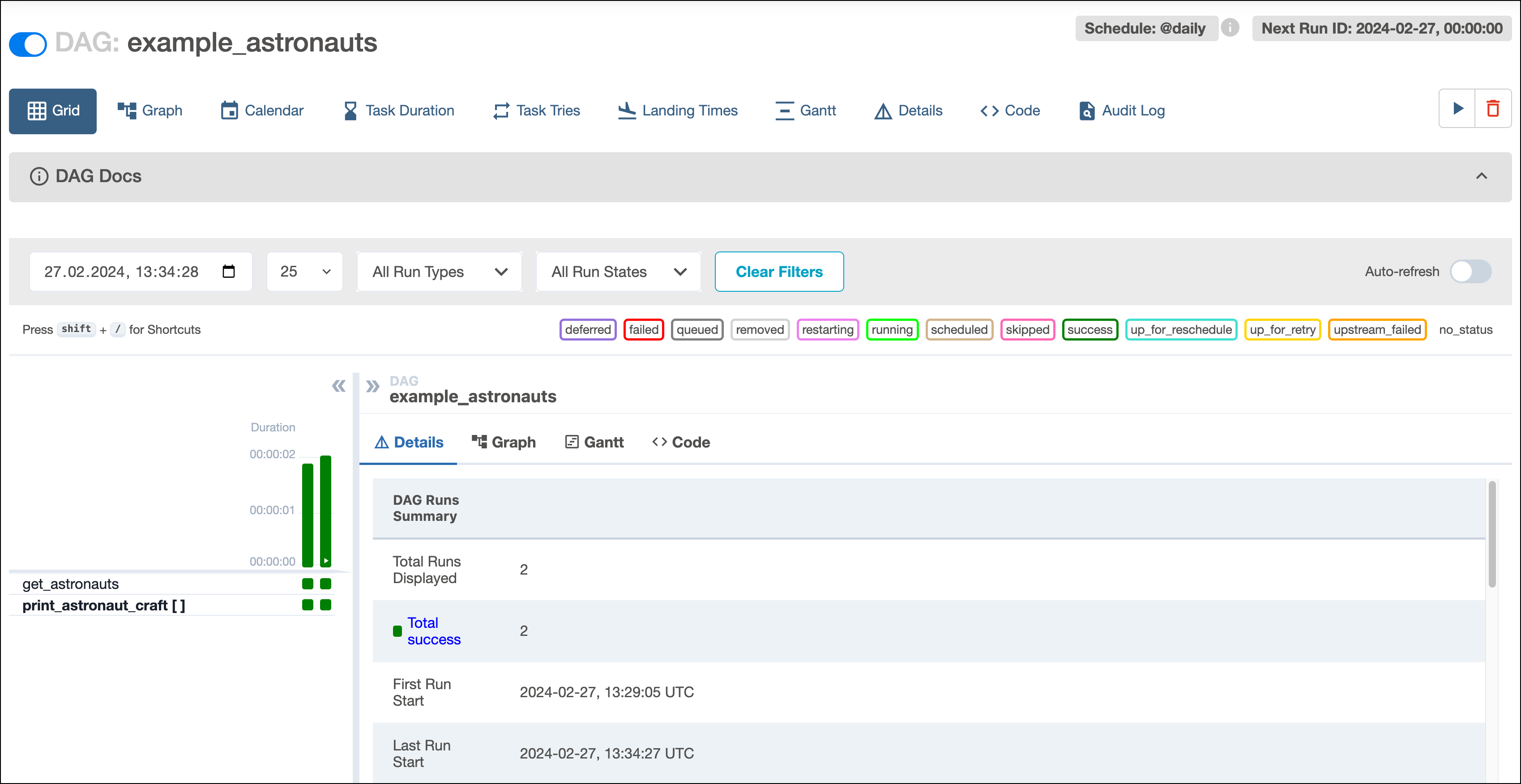
Congratulations! You deployed and ran your first dag on Astro with GitHub Actions.
Next Steps
- Develop your Astro project.
- Read more about Developing CI/CD workflows.
- Install the CLI to test dags or run Airflow locally.
- Write your First dag.