Configure task log collection and exporting to ElasticSearch
Airflow task logs are stored in a logging backend to ensure you can access them after your Pods terminate. By default, Astronomer uses Fluentd to collect task logs and export them to an ElasticSearch instance.
You can configure how Astronomer collects Deployment task logs and exports them to ElasticSearch. The following are the supported methods for exporting task logs to ElasticSearch:
- Using a Fluentd Daemonset pod on each Kubernetes node in your cluster.
- Using container sidecars for Deployment components.
Export task logs using a Fluentd DaemonSet
By default, Astronomer Software uses a Fluentd DaemonSet to aggregate task logs. The is the workflow for the default implementation:
- Deployments write task logs to stdout.
- Kubernetes takes the output from stdout and writes it to the Deployment’s node.
- A Fluentd pod reads logs from the node and forwards them to ElasticSearch.
This implementation is recommended for organizations that:
- Run longer tasks using Celery executor.
- Run Astronomer Software in a dedicated cluster.
- Run privileged containers in a cluster with a ClusterRole.
This approach is not suited for organizations that run many small tasks using the Kubernetes executor. Because task logs exist only for the lifetime of the pod, your pods running small tasks might complete before Fluentd can collect their task logs.
Export logs using container sidecars
You can use a logging sidecar container to collect and export logs. In this implementation:
- Each container running an Airflow component for a Deployment receives its own Vector sidecar.
- Task logs are written to a shared directory.
- The Vector sidecar reads logs from the shared directory and writes them to ElasticSearch.
This implementation is recommended for organizations that:
- Run Astronomer Software in a multi-tenant cluster, where security is a concern.
- Use the KubernetesExecutor to run many short-lived tasks, which requires improved reliability.
With this implementation, the Vector sidecars each utilize 100m cpu and 384Mi memory. More compute and memory resources are used for exporting logs with sidecars than when using a Fluentd Daemonset.
Configure logging sidecars
-
Retrieve your
config.yamlfile. See Apply a config change. -
Add the following entry to your
config.yamlfile:global:
fluentdEnabled: false
loggingSidecar:
enabled: true
name: sidecar-log-consumer -
Push the configuration change. See Apply a config change.
To revert to the default behavior and export task logs using a Fluentd Daemonset, remove this configuration from your config.yaml file.
Use an external Elasticsearch instance for Airflow task log management
Add Airflow task logs from your Astronomer Deployment to an existing Elasticsearch instance on Elastic Cloud to centralize log management and analysis. Centralized log management allows you to quickly identify, troubleshoot, and resolve task failure issues. Although these examples use Elastic Cloud, you can also use AWS Managed OpenSearch Service.
Create an Elastic Deployment and endpoint
-
In your browser, go to
https://cloud.elastic.co/and create a new Elastic Cloud deployment. See Create a deployment. -
Copy and save your Elastic Cloud deployment credentials when the Save the deployment credentials screen appears.
-
On the Elastic dashboard, click the Gear icon for your Deployment.

-
Click Copy endpoint next to Elasticsearch.
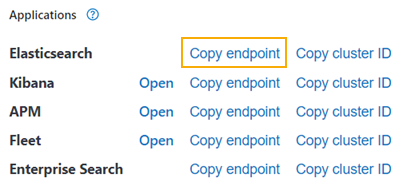
-
Optional. Test the Elastic Cloud deployment endpoint:
- Open a new browser window, paste the endpoint you copied in step 4 in the Address bar, and then press Enter.
- Enter the username and password you copied in step 2 and click Sign in. Output similar to the following appears:
name "instance-0000000000"
cluster_name "<cluster-name>"
cluster_uuid "<cluster-uuid>"
version
number "8.3.2"
build_type "docker"
build_hash "8b0b1f23fbebecc3c88e4464319dea8989f374fd"
build_date "2022-07-06T15:15:15.901688194Z"
build_snapshot false
lucene_version "9.2.0"
minimum_wire_compatibility_version "7.17.0"
minimum_index_compatibility_version "7.0.0"
tagline "You Know, for Search"
Save your Elastic Cloud deployment credentials
After you've created an Elastic deployment and endpoint, you have two options to store your Elastic deployment credentials. You can store the credentials in your Astronomer Software helm values, or for greater security, as a secret in your Astronomer Software Kubernetes cluster. For additional information about adding an Astronomer Software configuration change, see Apply a config change.
- config.yaml
- Kubernetes secret
- Run the following command to base64 encode your Elastic Cloud deployment credentials:
echo -n "<username>:<password>" | base64
- Add the following entry to your
config.yamlfile:
global:
fluentdEnabled: true
customLogging:
enabled: true
scheme: https
# host endpoint copied from elasticsearch console with https
# and port number removed.
host: "<host-URL>"
port: "9243"
# encoded credentials from above step 1
secret: "<encoded credentials>"
- Add the following entry to your
config.yamlfile to disable internal logging:
tags:
logging: false
- Run the following command to upgrade the Astronomer Software release version in the
config.yamlfile:
helm upgrade -f config.yaml --version=0.27 --namespace=<your-platform-namespace> <your-platform-release-name> astronomer/astronomer
- Run the following command to create a secret for your Elastic Cloud Deployment credentials in the Kubernetes cluster:
kubectl create secret generic elasticcreds --from-literal elastic=<username>:<password> --namespace=<your-platform-namespace>
- Add the following entry to your
config.yamlfile:
global:
fluentdEnabled: true
customLogging:
enabled: true
scheme: https
# host endpoint copied from elasticsearch console with https
# and port number removed.
host: "<host-URL>"
port: "9243"
# kubernetes secret containing credentials
secretName: elasticcreds
- Add the following entry to your
config.yamlfile to disable internal logging:
tags:
logging: false
- Run the following command to upgrade the Astronomer Software release version in the
config.yamlfile:
helm upgrade -f config.yaml --version=0.27 --namespace=<your-platform-namespace> <your-platform-release-name> astronomer/astronomer
View Airflow task logs in Elastic
-
On the Elastic dashboard in the Elastichsearch Service area, click the Deployment name.

-
Click Menu > Discover. The Create index pattern screen appears.
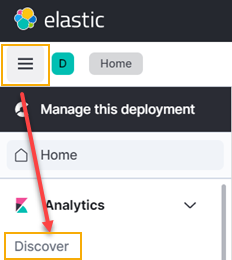
-
Enter
fluentd.*in the Name field, enter@timestampin the Timestamp field, and then click Create index pattern. -
Click Menu > Dashboard to view all of the Airflow task logs for your Deployment on Astronomer.