Configure a Deployment on Astronomer Software
An Airflow Deployment on Astronomer is an instance of Apache Airflow that was created using the Software UI or the Astro CLI. Each Airflow Deployment on Astronomer is hosted on a single Kubernetes namespace, has a dedicated set of resources, and operates with an isolated Postgres metadata database.
This guide walks you through the process of creating and configuring an Airflow Deployment on Astronomer.
Prerequisites
To create an Airflow Deployment, you’ll need:
- The Astro CLI installed.
- An Astronomer platform at
app.BASEDOMAIN. - An Astronomer Workspace.
Create a Deployment
To create an Airflow Deployment on Astronomer:
-
Log in to your Astronomer platform at
app.BASEDOMAIN, select a Workspace, and then click New Deployment. -
Complete the following fields:
- Name: Enter a descriptive name for the Deployment.
- Description: (Optional)
- Airflow Version: Astronomer recommends using the latest version.
- Executor: Astronomer recommends starting with Local.
-
Click Create Deployment and give the Deployment a few moments to be created. After the Deployment is created, you’ll be able to access the Settings page of your new Deployment:
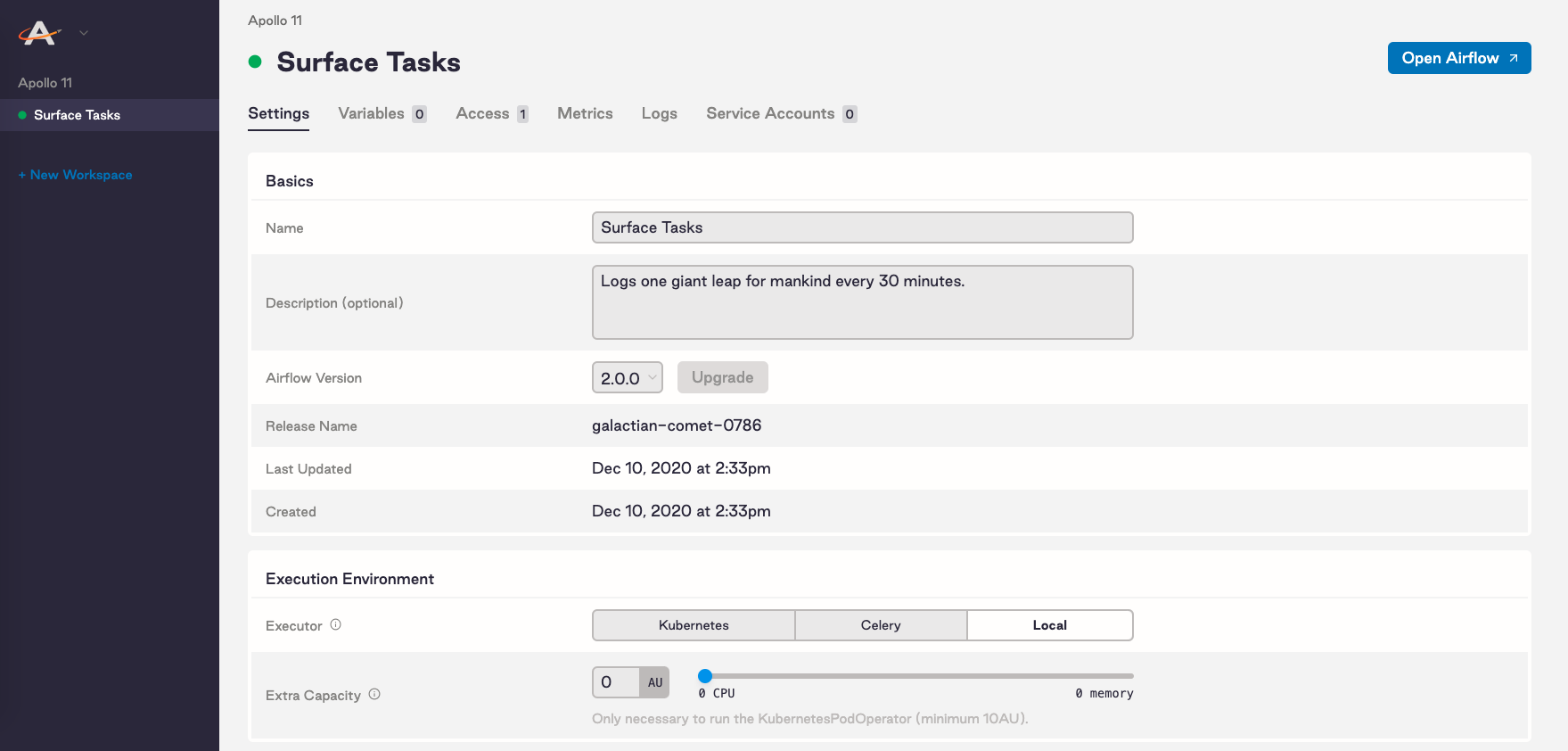
On this tab you can modify resources for your Deployment. Specifically, you can:
- Choose a strategy for how you configure resources to Airflow components. See Customize resource usage.
- Select an Airflow executor
- Allocate resources to your Airflow scheduler and webserver
- Set scheduler count (Airflow 2.0+ only)
- Add extra capacity (Kubernetes only)
- Set worker count (Celery only)
- Adjust your worker termination grace period (Celery only)
Select an executor
The Airflow executor works closely with the Airflow scheduler to decide what resources will complete tasks as they’re queued. The difference between executors comes down to their available resources and how they utilize those resources to distribute work.
Astronomer supports 3 executors:
Though it largely depends on your use case, we recommend the Local executor for development environments and the Celery or Kubernetes executors for production environments operating at scale.
For a detailed breakdown of each executor, see Airflow executors explained.
Select a resource strategy
A Deployment’s Resource Strategy defines how you can allocate CPU and memory to the Deployment’s Airflow components. Astronomer Software offers two different resource strategies: Custom Resources and Astronomer Units (AUs).
An AU is equivalent to 0.1 CPU and 0.375 GiB of memory. If you set your resource strategy to Astronomer Units, you can only scale components based on this resource ratio. Components must use the same AU value for both CPU and memory.
If you set your resource strategy to Custom Resources, you can freely set CPU and memory for each component without a predetermined ratio. See Customize resource usage.
Scale core resources
Apache Airflow requires two primary components:
- The Airflow Webserver
- The Airflow Scheduler
To scale either resource, adjust the corresponding slider in the Software UI to increase its available computing resources.
Read the following sections to help you determine which core resources to scale and when.
Airflow webserver
The Airflow webserver is responsible for rendering the Airflow UI, where users can monitor DAGs, view task logs, and set various non-code configurations.
If a function within the Airflow UI is slow or unavailable, Astronomer recommends increasing the resources allocated towards the webserver.
Airflow scheduler
The Airflow scheduler is responsible for monitoring task execution and triggering downstream tasks once dependencies have been met.
If you experience delays in task execution, which you can track via the Gantt Chart view of the Airflow UI, Astronomer recommends increasing the resources allocated towards the scheduler.
Scheduler count
Airflow 2.0 comes with the ability for users to run multiple schedulers concurrently to ensure high-availability, zero recovery time, and faster performance. By adjusting the Scheduler Count slider in the Software UI, you can provision up to 4 schedulers on any Deployment running Airflow 2.0+ on Astronomer.
Each individual scheduler will be provisioned with the resources specified in Scheduler Resources. For example, if you set the CPU figure in Scheduler Resources to 5 CPUs and set Scheduler Count to 2, your Airflow Deployment will run with 2 Airflow schedulers using 5 CPUs each for a total of 10 CPUs.
To increase the speed at which tasks are scheduled and ensure high-availability, Astronomer recommends provisioning 2 or more Airflow schedulers for production environments. For more information on the Airflow 2.0 scheduler, refer to Astronomer’s “The Airflow 2.0 Scheduler” blog post.
Triggerer
Airflow 2.2 introduces the triggerer, which is a component for running tasks with deferrable operators. Like the scheduler, the triggerer is highly-available: If a triggerer shuts down unexpectedly, the tasks it was deferring can be recovered and moved to another triggerer.
By adjusting the Triggerer slider in the Software UI, you can provision up to 2 triggerers on any Deployment running Airflow 2.2+. To take advantage of the Triggerer’s high availability, we recommend provisioning 2 triggerers for production Deployments.
Kubernetes executor: Set extra capacity
On Astronomer, resources required for the KubernetesPodOperator or the Kubernetes Executor are set as Extra Capacity.
The Kubernetes executor and KubernetesPodOperator each spin up an individual Kubernetes pod for each task that needs to be executed, then spin down the pod once that task is completed.
The amount of CPU and Memory allocated to Extra Capacity maps to resource quotas on the Kubernetes Namespace in which your Airflow Deployment lives on Astronomer. More specifically, Extra Capacity represents the maximum possible resources that could be provisioned to a pod at any given time.
Resources allocated to Extra Capacity do not affect scheduler or webserver performance and do not represent actual usage.
Celery executor: Configure workers
To optimize for flexibility and availability, the Celery executor works with a set of independent Celery workers across which it can delegate tasks. On Astronomer, you’re free to configure your Celery workers to fit your use case.
Worker count
By adjusting the Worker Count slider, users can provision up to 20 Celery workers on any Airflow Deployment.
Each individual worker will be provisioned with the resources specified in Worker Resources. If you set the CPU figure in Worker Resources to 5 CPUs and set Worker Count to 3, for example, your Airflow Deployment will run with 3 Celery workers using 5 CPUs each for a total of 15 CPUs.
Worker termination grace period
On Astronomer, Celery workers restart following every code deploy to your Airflow Deployment. This is to make sure that workers are executing with the most up-to-date code. To minimize disruption during task execution, however, Astronomer supports the ability to set a Worker Termination Grace Period.
If a deploy is triggered while a Celery worker is executing a task and Worker Termination Grace Period is set, the worker will continue to process that task up to a certain number of minutes before restarting itself. By default, the grace period is ten minutes.
Set environment variables
Environment variables can be used to set Airflow configurations and custom values, both of which can be applied to your Airflow Deployment either locally or on Astronomer.
These can include setting Airflow Parallelism, an SMTP service for alerts, or a secrets backend to manage Airflow connections and variables.
Environment variables can be set for your Airflow Deployment either in the Variables tab of the Software UI or in your Dockerfile. If you’re developing locally, they can also be added to a local .env file. For more information on configuring environment variables, read Environment variables on Astronomer.
Customize release names
An Airflow Deployment’s release name on Astronomer is a unique, immutable identifier for that Deployment that corresponds to its Kubernetes namespace and that renders in Grafana, Kibana, and other platform-level monitoring tools. By default, release names are randomly generated in the following format: noun-noun-<4-digit-number>. For example: elementary-zenith-7243.
To customize the release name for a Deployment as you’re creating it, you first need to enable the feature on your Astronomer platform. To do so, set the following value in your values.yaml file:
Then, push the updated values.yaml file to your installation as described in Apply a config change.
After applying this change, the Release Name field in the Software UI becomes configurable:

Code deploy mechanisms
Deploying code is the process of applying code from your local machine to an Astronomer Software Deployment. A code deploy can include an entire Astro project as a Docker image, or just the code in your Astro project dags directory. Astronomer Software supports a few different methods for deploying code to a Deployment. You can:
- Deploy project images or DAGs only using the Astro CLI. Deploying a project image is the only way to deploy Airflow-level configurations and dependencies to a Deployment.
- Deploy DAGs using an NFS volume.
- Deploy DAGs using Git sync.
Astro CLI deploys
By default, you can deploy code to an Airflow Deployment by building it into a Docker image and pushing that image to the Astronomer Registry via the CLI or API. This workflow is described in Deploy code via the CLI.
This mechanism builds your DAGs into a Docker image alongside all other files in your Astro project directory, including your Python and OS-level packages, your Dockerfile, and your plugins.
The resulting image is then used to generate a set of Docker containers for each of Airflow’s core components. Every time you run astro deploy in the Astro CLI, your DAGs are rebuilt into a new Docker image and all Docker containers are restarted.
You can also enable DAG only deploys to deploy only your dags directory without building a Docker image. Note that you will still need access to Docker to authenticate to Astronomer Software before you can deploy DAGs.
NFS volume-based DAG deploys
For advanced teams who deploy DAG changes more frequently, Astronomer also supports an NFS volume-based DAG deploy mechanism.
Using this mechanism, you can deploy DAGs to an Airflow Deployment on Astronomer by adding the corresponding Python files to a shared file system on your network. Compared to image-based deploys, NFS volume-based deploys limit downtime and enable continuous deployment.
To deploy DAGs to a Deployment via an NFS volume, you must first enable the feature at the platform level. For more information, read Deploy DAGs via NFS volume.
Git-sync DAG deploys
For teams using a Git-based workflow for DAG development, Astronomer supports a git-sync deploy mechanism.
To deploy DAGs via git-sync, you add DAGs to a repository that has been configured to sync with your Astronomer Deployment. Once the Deployment detects a change in the repository, your DAG code will automatically sync to your Deployment with no downtime. For more information on configuring this feature, read Deploy DAGs via git sync.
Delete a Deployment
You can delete an Airflow Deployment using the Delete Deployment button at the bottom of the Deployment’s Settings tab.
When you delete a Deployment, you delete your Airflow webserver, scheduler, metadata database, and deploy history, and you lose any configurations set in the Airflow UI.
By default, Astro performs a soft delete when you delete a Deployment. After you delete a Deployment, your Astronomer database, the corresponding Deployment record receives a deletedAt value and continues to persist until permanently deleted through a hard delete. A hard delete includes both the Deployment’s metadata database and the Deployment entry in your Astronomer database. 14 days after your Deployment’s soft delete, Astronomer automatically runs a hard delete cronjob that deletes any values that remained after your soft delete.
Automate Deployment deletion clean up
Astronomer runs a cronjob to hard delete the deleted Deployment’s metadata database and Deployment entry in your Astronomer database at midnight on a specified day. You can enable whether this cronjob runs or not, how many days after your soft delete to run the cronjob, and what time of day to run the cronjob by editing astronomer.houston.cleanupDeployments in your Astronomer Helm chart.
The following is an example of how you might configure the cronjob in your Helm chart:
Hard delete a Deployment
To reuse a custom release name given to an existing Deployment after a soft delete but before Astronomer automatically cleans up any persisting Deployment records, you need to hard delete both the Deployment’s metadata database and the Deployment’s entry in your Astronomer database.
-
Enable hard delete as an option at the platform level. To enable this feature, set
astronomer.houston.config.deployments.hardDeleteDeployment: truein yourvalues.yamlfile and push the changes to your platform as described in Apply a config change. -
Hard delete a Deployment with the Software UI or Astro CLI.
- Software UI: Go to the Deployment’s Settings tab and select Delete Deployment. Then, select the Hard Delete? checkbox before confirming Delete Deployment.

- Astro CLI: Run
astro deployment delete --hard.
This action permanently deletes all data associated with a Deployment, including the database and underlying Kubernetes resources.
Programmatically create or update Deployments
You can programmatically create or update Deployments with all possible configurations using the Houston API upsertDeployment mutation. See Create or update a Deployment with configurations.
Clean Deployment task metadata
You can run a cron job to automatically archive task and DAG metadata from your Deployment. This job runs airflow db clean for all of your Deployments and exports the results for each Deployment as a file to your external storage service. To run this job for a Deployment, you must install the Astronomer-maintained airflow-dbcleanup-plugin on the Deployment.
-
For each of your Deployments, add the following line to the
requirements.txtfile of your Deployment’s Astro project. Replace<latest-version>with the latest available version in theairflow-dbcleanup-pluginGitHub repository. -
Configure an Airflow connection to your external storage service in JSON or URI format so that it can be stored as an environment variable. You must use a service account to authenticate to your service. See Airflow documentation to learn how to configure your connection.
-
Store the connection environment variable as a Kubernetes Secret on your Astronomer cluster. See Kubernetes documentation.
-
Add the following configuration to your
values.yamlfile and change the default values as needed. -
Push the configuration change. See Apply a config change.